Collect Payment at a Later Date
Our 'Pay Later' feature makes it easy for you to request payment after the time of booking/reservation creation!
The 'Pay Later' feature allows you to enter your guest's reservation information (camper details, dates, site type) and then send the invoice to your guest via email and complimentary text message. This invoice allows your guests to complete payment for their reservation at your park without having to collect the guest's credit card information over the phone or waiting until they arrive for check-in.
How to Use the 'Pay Later' Feature
Step 1: Login through your RoverPass Owner Portal Sign In Page
Step 2: Proceed with creating a reservation by following the steps outlined in the article 'How to Create a Reservation'
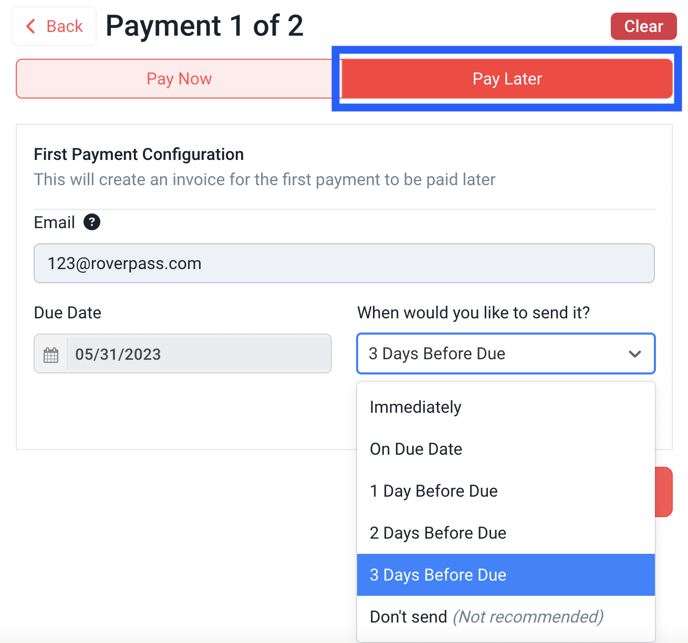
Step 3: Once you have reached the 'Payment 1 (or 1 of x)' page, click 'Pay Later' at the top of the page.
Step 4: Select when you would like the invoice to be automatically sent.
Step 5: Click 'Complete Reservation'.
- If you do not enter an email address, your only option to complete the reservation without payment will be 'Don't Send'. This will create an invoice that can later be marked 'Paid' by campground management; The camper will not receive this invoice.
- If you need to edit the email address, click 'Back' twice and you will be able to adjust it on the Guest Information section.
- If you need to edit the due date of the invoice, click 'Back' once and you will be able to adjust it on the Payment Schedule Page.
What Does The Guest See with the 'Pay Later' Feature?
Your guest will receive both an email and complimentary text message that contains a link to the invoice.
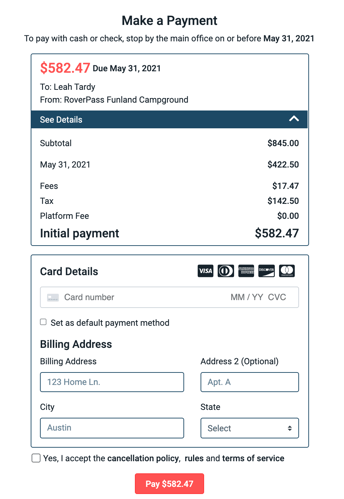
How Do I Locate the Invoice Once it Has Been Created?
Visit the 'Invoices' tab in your Owner Portal. You can also locate invoices directly on each 'Reservations Details' page.
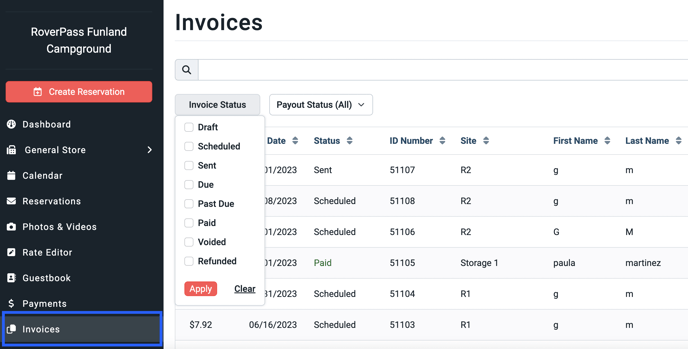
If the guest pays through an invoice, the invoice will be marked paid. If the guest pays at arrival, campground management should navigate to the invoice to mark it paid.
Please Note: RoverPass encourages collecting an email address as well as payment at the time of booking (or as close to it as possible!) to ensure that you get paid and are able to enforce your Cancellation Policy.
Related Articles: