How to Update Your Rates in Your RoverPass Owner Portal
This guide will walk you through updating your site pricing and policies, including adding Site Plan rules and extra fees, directly through the Rate Editor. Say goodbye to calling Customer Support for fee updates!
Year Round and/or Seasonal Pricing
-
Log in to your RoverPass Owner Portal.
-
Navigate to the Reservation Setup section from the main dashboard.
-
Click on Rate Editor to open your pricing management tool.

- Use the Site Type dropdown to choose the site category (e.g., RV Sites, Cabins, Tents).

- Select the specific Pricing Tier to update (e.g., Full Hook-Ups, Back-Ins, Pull Throughs).
- Hit the 'Edit' button next to the Pricing Tier (Year Round or Seasonal) to adjust prices.
- To add a new Pricing Tier date range, click 'New Seasonal Pricing'
- Please note that Seasonal Pricings cannot overlap!

Holiday Pricing
- Follow steps 1-5 above.
- Select 'New Holiday Pricing'.
- Enter the holiday pricing details (name, dates, daily price, minimum nights).
- Click 'Save'.
-
Example:
- Name: July 4th
- Dates: 07/03 - 07/05
- Daily Price: $55.00
- Minimum Nights Required: 2
- *** Please note, Holiday Pricing works as override pricing, you can create a holiday for any time period in which you need to change the price or the minimum night stay rules without editing your seasonal prices!
-
'Nights Booked Together' Feature:
Need certain days of the week to always be booked together? Here's how:
Step 1: Navigate to the Rate Editor.
Step 2: Either create a new Seasonal Pricing Tier or click the pencil to edit an existing one.
Step 3: To the left of the days of the week, check the box of days that you require to be booked together, for example, Friday and Saturday. This will ensure everyone who wants to book a Friday night will also have to book Saturday night.
Step 4: Click 'Save'
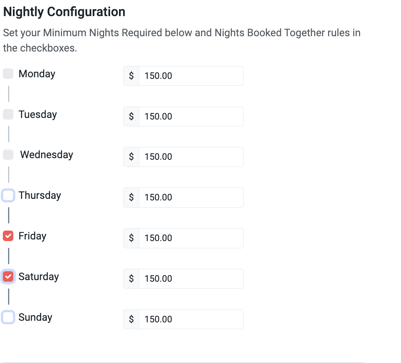
*Note: You can override these rules in the Reservation Builder to create a reservation that does not follow this set logic.

📽️ How to Video: Editing Your Rates
Introducing Site Plan Rules and Extra Fees
How to Update Site Plan Policies
- Navigate to the Rate Editor tab.
- Click 'Edit Site Plan' to modify policies and extra fees.
Policies You Can Update:
- Site Plan name, type, size, and maximum nights of stay.
- Payment requirements and other checkout details.
- Policies & fees for guests, children, pets, vehicles, and site tax settings.
- Upload a Site Plan picture.
With the new feature release, owners can now update Site Plan rules and extra fees within the Rate Editor page. Click here to learn more about it!