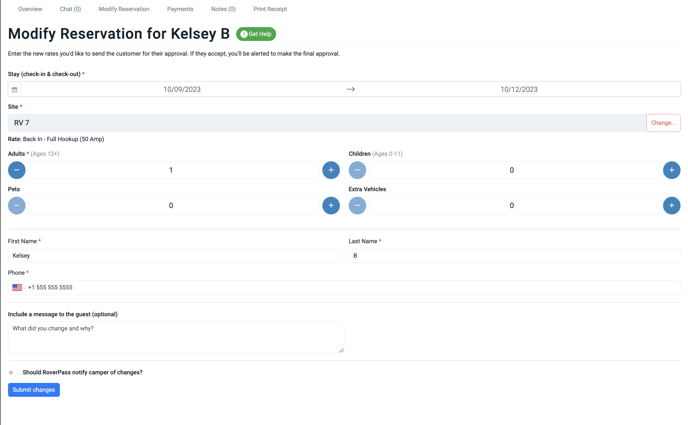How to Modify a Reservation
If you need to make any changes on a campers duration of stay, guest/pet/vehicle count, name or site here's how you can do so using your RoverPass Owner Portal.
A camper has decided to stay an extra couple of days or head out a day early...take a look on how to edit their reservation in your RoverPass Owner Portal to reflect their stay. You can also use this tab to change the name, phone number, and count of guests, pets and vehicles.
- You are able to edit the dates of a reservation through the 'Modify Reservation' tab by following these steps:
Step 1: Login through the RoverPass Owner Portal Sign In Page
Step 2: Select the 'Reservations' tab on the left hand side
Step 3: Click on the reservation you would like to change.
Step 4: Select the 'Modify Reservation' tab at the top of the page in grey
Step 5: Click on the 'Stay Check In/Out Dates' and adjust the calendar dates accordingly. You can also add or subtract guests/pets/vehicles, change the name or phone number on the reservation, and change the site in this menu.
Step 6: You can choose to notify the camper of the changes or not using the toggle at the bottom.
Step 7: Click the blue 'Submit Changes' button at the bottom of the screen
Feature Update: Owners can now select unavailable sites associated with different rates when modifying a reservation!
Step 8: Once you submit the changes, if a price adjustment is recommended a pop-up will appear. You can choose to collect the additional charges by creating an invoice, refund the guest if a refund is due or not adjust the price at all.
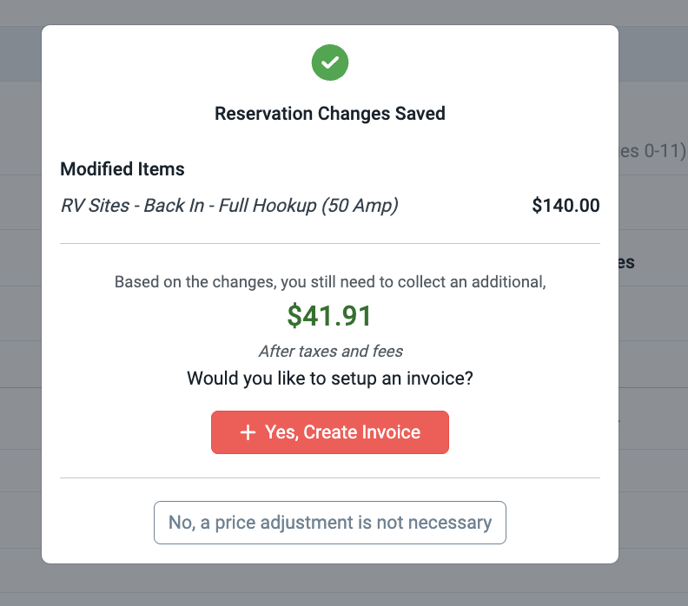
Step 9: If you choose to create an invoice, you are always able to edit the amount, add fees or electric charges and then send it the guest using the red, Send Invoice button in the top right hand corner. Learn more about Invoices here.
Feature Update: Modifications to Checked-Out Reservations
Campgrounds are now able to still access the Reservation Modification tab on a reservation after the checkout date has already passed.
Check out this article for more instructions on How to Modify a Camper's Information.