How to Add, Edit and Archive Sites
How to Use the 'Sites' tab in your RoverPass Owner Portal to edit your individual Site details and add new sites.
Do you need to edit your park's Site details or create a New Site? You can do so using the Sites tab in your RoverPass Owner Portal!
📽️ How to Video: Create a New Site in the 'Sites' tab 📽️
*Please note: If you are adding a New Site that will have a different Pricing Tier than any of your existing sites. Please refer to this article first, to create the new Pricing Tier, then follow the steps listed above on this article.*
How to Edit a Site in your Sites tab:
Step 1: Login through the RoverPass Owner Portal Sign In Page
Step 2: Select the 'Reservation Setup' tab on the left hand side
Step 3: Click on the 'Sites' tab
Step 4: Find the Site you want to Edit, click the red 'options' button
Step 5: Click 'Edit Details' and make changes to the fields as you wish (see examples below)
Step 6: Click the red 'Submit Changes' button
📽️ How to Video: Edit a Site in the 'Sites' tab 📽️
How to use the Sites tab to add New Sites:
Step 1: Login through the RoverPass Owner Portal Sign In Page
Step 2: Select the 'Reservation Setup' tab on the left hand side
Step 3: Click on the 'Sites' tab
Step 4: Click on the red 'Add New Site +'
Step 5: A new 'Create a New Site' screen will pop up, fill in the suggested fields (see description of pages below)
Site Name:
- Site Name = the specific name of the site that you will be placing campers in
- Site Type = what type of site (rv, tent, cabin, etc) *please note the site type you select must also be the same site type you select when adding the Pricing Tier*
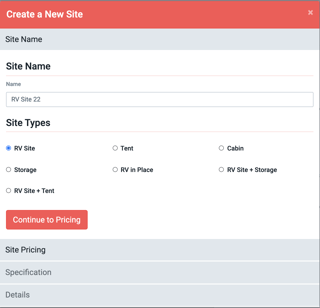
Site Pricing:
- How much will this site cost = pricing tier you want it to associate with and be listed under
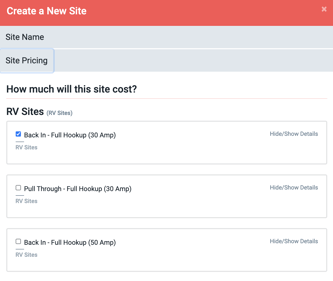
Specification:
- Dimensions = max dimensions of rv that the site can hold
- Accessibility = Back In or Pull Through
- Site Floor = type of flooring at site (gravel, pavement, grass, etc)
- Amperage = select all amp hookups that apply to the site
- Hook Ups = select all that apply (water, cable, sewer)
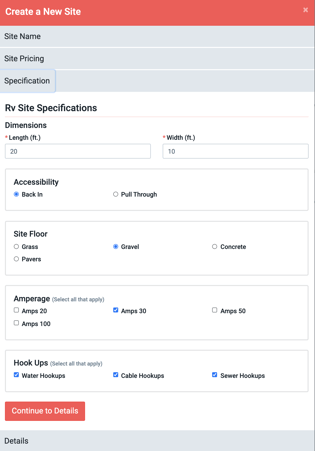 Details:
Details:
- Occupancy = the total number of people you will allow at this site
- Max number of non-recreational vehicles = limit of vehicles per site
- Amenities = any amenities available to guests at this site
- Description = anything you want to tell your guests about the site
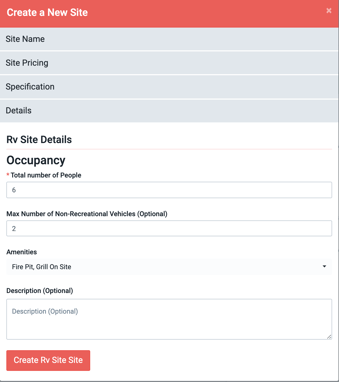
How to Archive a Site in your Sites tab:
No longer have a certain site, or don't want to see it on your calendar? No problem!
Step 1: Select the 'Reservation Setup' tab on the left hand side
Step 2: Click on the 'Sites' tab
Step 3: Find the Site you want to Archive, click the red 'options' button
Step 5: Click 'Archive'
Step 6: That site will no longer appear on your calendar but will still remain in the Sites Tab in case you wish to reinstate later!