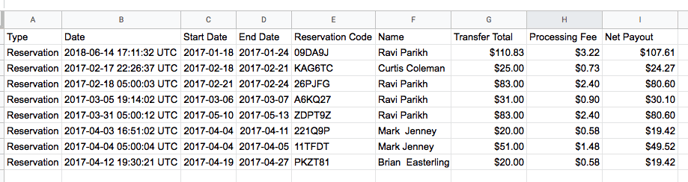- Help Center
- Reporting
- Using RoverPass Reports
-
About RoverPass
-
Getting Started with RoverPass
-
Using Calendar Features
-
Managing Your Reservations
-
Multiple Payments & Invoices
-
Payment Processing Information
-
Information for Travelers
-
Managing Your Directory Listing
-
Reporting
-
Editing Site Information/Rates
-
RoverPass General Store
-
Managing Reservation Requests - Reservation Request System
-
Add My Property to the RoverPass Directory
-
Creating Listings on Other Sites
-
RoverPass Owner Login Portal
-
Premium Websites
-
Release Notes
-
Integrations
-
Ticketing
-
Coupon Codes
How To Export a Report for Your Transaction History
This article will show you how to export your transaction history to access important information for your records.
- Login to your account on www.roverpass.com
- On the left hand side control panel, select "Reports."
- Click on the blue box that reads "Download Data."
- The report will download to the Downloads folder on your computer. Double click to open the file.
- Note: To properly display the report you will need to open the document in a spreadsheet application like Excel or Google Sheets.
- To learn about the different reports and how to use them visit this page