Creating a Reservation: From the Calendar Tab
How to create a reservation from the 'Calendar' tab in your RoverPass Owner Portal
Step 1: Login through the RoverPass Owner Portal Sign In Page
Step 2: Click the 'Calendar' tab in the left hand sidebar
Step 3: Select the calendar block(+Add) for the site/dates you would like to book the reservation for
*Please note, you must extend the end date field to the correct check-out date for the reservation, or else the reservation will only show for the one night block originally selected.*
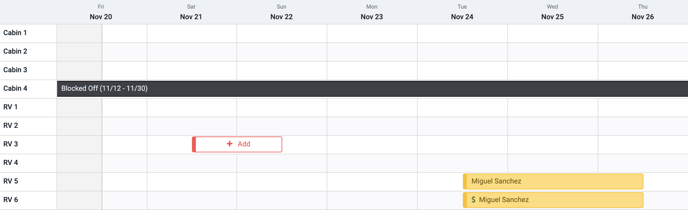
OR
Select the 'Create Reservation' button at the left-hand sidebar of your Portal
-jpg.jpeg?width=630&height=333&name=Captura%20(1)-jpg.jpeg)
Step 4: Click the 'Add Reservation' button

Step 5: Enter the "Camper Details", such as name, address, and reservation details, then click "Continue to Payment"
Step 6: Select the appropriate tab on how the camper would like to pay for the reservation (credit card, cash, check)
Step 7: If the price looks good, enter in the payment information, and click the "Complete Reservation" button
Take a look at this article here for more details on Creating a Reservation within your RoverPass Owner Portal!