- Help Center
- Multiple Payments & Invoices
- How to Use Multiple Payments & Invoices in RoverPass
-
About RoverPass
-
Getting Started with RoverPass
-
Using Calendar Features
-
Managing Your Reservations
-
Multiple Payments & Invoices
-
Payment Processing Information
-
Information for Travelers
-
Managing Your Directory Listing
-
Reporting
-
Editing Site Information/Rates
-
RoverPass General Store
-
Managing Reservation Requests - Reservation Request System
-
Add My Property to the RoverPass Directory
-
Creating Listings on Other Sites
-
RoverPass Owner Login Portal
-
Premium Websites
-
Release Notes
-
Integrations
-
Ticketing
-
Coupon Codes
Adding Electrical Fees to Invoices Manually
How to add Electrical Fees manually in RoverPass. Simply apply these fees to your guests monthly invoices to collect payment.
Charging Electric Fees on Invoices:
Step 1: Locate the invoice that you want to add an Electrical Fee to
Step 2: In the 'Item' section, click '+ Electrical fee'

Step 3: Adjust the Electric Fee Calculator according to the usage and method used at your park
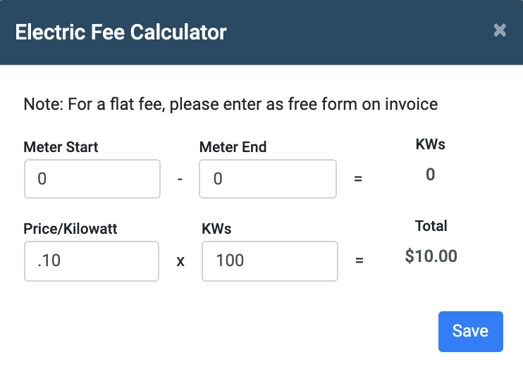
Step 4: Click 'Save'
- Electric Fees are not taxed. If for some reason, you need to tax your Electric Fee, add the item as a traditional Line Item, with 'Item Type' Other to add your tax.
- These Electrical Fees are not tracked in historical records. If you wish to track them, please use our Meter Reading feature instead.
FEATURE UPDATE: We created a new and improved system for tracking the historical records of your electric fees! Click here to read more about Meter Reading.
