Understanding the “X Requires Action” Notification
If you’ve clicked on the “X Requires Action” notification button and it simply brings you to the main dashboard, don’t worry—this is expected behavior. Here’s how to find and resolve the tasks that require your attention.
🔍 Where to Look
Once you're on the Dashboard, scroll down until you see three sections:
-
Pending Reservations
-
Refund Evaluations
-
Cancellation Requests
If there is a number next to any of these, it means action is required
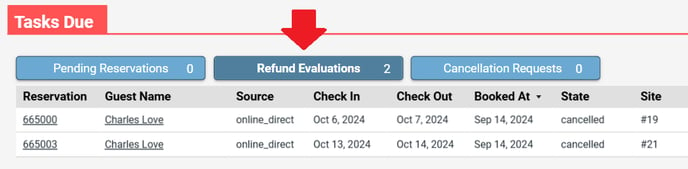
Click directly on the name of the section (not the number) to view the related tasks. This will show you the campers or reservations that triggered the notification.
🧾 Why You're Seeing This Notification
This usually happens because one or more campers canceled their reservations, and the system needs you to confirm whether a refund will be issued or not.
When a cancellation occurs, the platform sends you a task notification to let you know that action is required.
✅ How to Clear the Notification
For each canceled reservation, you’ll see a red banner with two buttons:
-
Refund Processed
-
No Refund Due

To remove the red banner (and clear the task from your dashboard), you must choose one of the two options:
-
If you are issuing a refund, process the refund first, then click ‘Refund Processed’ to confirm.
-
If you are not issuing a refund, simply click ‘No Refund Due’ and the task will be marked as complete.