Add an Invoice / Additional Charge to a Reservation
Let's be real: A lot can change between the time a guest books a reservation and the time they check out. RoverPass has you covered with the flexibility to add an invoice to a reservation.
Did you forget to add the electricity charge to your guest's monthly invoice before it was paid?
Did your guest request extra linens for an additional fee?
Did your guest add additional guests to their reservation?
Did your guest decide last minute to bring their dog?
Those sound like some great use cases for an additional invoice. Read On!
If you have been with RoverPass for a while, you will notice that '+ Create Invoice' has replaced 'Create Charge'. The new update:
- Still allows owners to process credit card payments supplementary to a guest’s reservation
- Adjusts the total balance of the reservation to include the new charge upon addition of a new invoice
- Allows the charge to be sent via invoice to the guest and paid online (or in person if you prefer)
- (With the guests' permission) can be paid with Card on File
Here’s how it works:
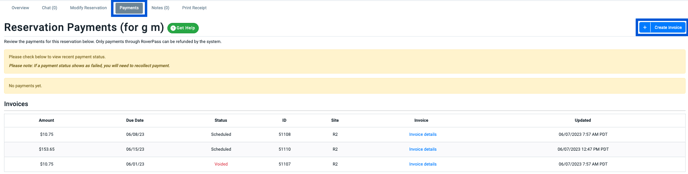
- From your Owner Portal click on any existing reservation and select the 'Payments' tab
- In the top right corner of the 'Payments' tab, click '+ Create Invoice'
- This immediately adds a Draft Invoice to your reservation
- Add the necessary Line Items to the invoice
- Add a Due Date and a Send Date or Click 'Send Invoice' to send the invoice immediately.
- *Note you can choose not to send the Invoice.
- *Note you can choose not to send the Invoice.
- We will now show an event in the installment timeline when an installment has been manually resent by a user

Prefer not to adjust the balance of a reservation with additional charges or invoice your customers for them? No problem... Charge them through the General Store!
Related Articles: