How to Use Site Lock
Increase your Bookings and Revenue by allowing campers to pick their own site!
With the Site Lock feature, campers can now pay a fee to guarantee their exact campsite. Campers are happy with the security, and you’re happy with the extra cash. It’s a Win-Win!
Enable the feature via the RoverPass Owner Portal.
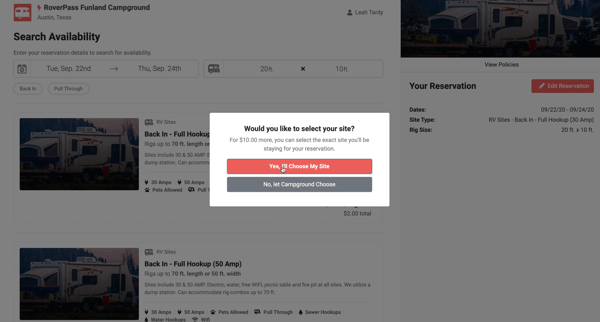
How to Navigate to the Site Lock tab:
Step 1: Login through the RoverPass Owner Portal Sign In Page
Step 2: Select the 'Reservation Setup' tab on the left-hand side
Step 3: Then click on the 'Site Lock and Rates' tab
Step 4: Find the section at the top that says 'Site Lock Permission and Fee'
Step 5: Click the 'Site Lock Permission' dropdown bar and select the permission you wish
Site Lock Permission Options:
-
- Guest can select a site WITH FEE - This option means a camper can select their specific site number at checkout with an additional fee added. You can also select the amount you would like to charge for this fee.
- Guest can select a site WITH NO FEE - This option means a camper can select their specific site number at checkout with no additional fee added.
-
- Guest selecting a site is NOT ALLOWED - This option means you do NOT wish for campers to be able to select their specific site number at checkout and they will simply be placed in an available site that matches the type of site that they paid for.
Step 6: Click the 'Site Lock Fee' field, and enter the fee amount you wish to charge campers when selecting their site
Step 7: Click the red 'Save' button
Camper View of Site Selection at Checkout:
Interested in how RoverPass can help your campground boost profits, save time, and increase occupancy? Shoot us an email at sales@roverpass.com or schedule a demo here.