Navigate your 'Payments' tab
You can now see all of your payments entered into the RoverPass System in one place!
Navigating your 'Payments' tab:
Payments through RoverPass include all credit card charges as they are processed through RoverPass and paid out to you.
External Payments include all other payments (cash, check) as they are processed directly between the guest and property and RoverPass never touches the money.
- Click on the 'Payments' tab in the left hand sidebar
- Choose what you would like to see
- Payments through RoverPass
- All Payments
- All
- Paid
- Failed
- Pending
- All Payments
- Payments through RoverPass
-
-
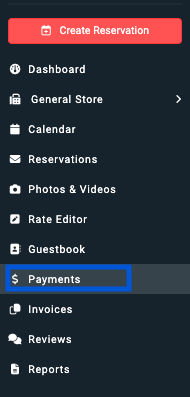 General Store
General Store
- All
- Paid
- Failed
- Pending
-
-
-
- Reservations
- All
- Paid
- Failed
- Pending
- Reservations
-
-
-
- Charges
- All
- Paid
- Failed
- Pending
- Charges
-
-
- External Payments

On each payment's line item information, you can see:
- The reservation the payment is associated with
- Date payment was taken
- Camper Details (Name + Email)
- Site number for the campers reservation
- Status and Amount of the payment
- Reservation Details
.png?width=688&name=Screen%20Shot%202020-11-13%20at%204.33.30%20PM%20(1).png)