How To Use Custom Fields in your Checkout
Do you have a set of unique questions your park requires guest to complete before booking? You can now add customized fields in the checkout process to gather this information from your guests!
How to Add Custom Fields:
Step 1: Login through the RoverPass Owner Portal Sign In Page
Step 2: Select the 'Reservation Setup' tab on the left hand side
Step 3: Then click on 'Custom Fields' tab on the left hand side
Step 4: Click on the '+ Add a New Field' button in the top right hand corner
Step 5: Select the 'Field Type' you prefer for your question
- Short Answer = guest will write in a short answer to the question
- Paragraph = guest will have a large space to write in their answer
- Multiple Choice = campground will set multiple choices for the guest to choose from
Step 6:' Visible in Online Checkout?' - leave this toggled to yes if you want to require your online guests to answer this question
Step 7: 'Required?' - toggle this to 'yes' if you want to require your guests to answer this question during the checkout process
Step 8: Title - fill in this field with your question
Step 9: Subtitle - only fill this out if you selected 'Multiple Choice' as your question type. Add prompting messages here such as "please add this to create a reservation!" or "please choose an option".
- Allow Multiple Answer = toggle this to 'yes' if you want your guest to be able to select multiple answers
- Use Dropdown? = this option will show your multiple choice answers in a dropdown bar
- Add New Option = type in your separate multiple choice answer options here and click the grey '+ Add Option' button
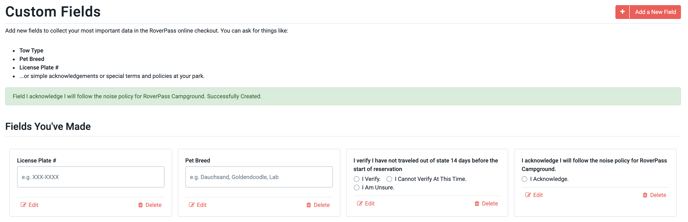
Step 10: Placeholder - if you selected 'Short Answer' or 'Paragraph' as your question type, add prompting messages here such as "please add this to create a reservation!" or "please choose an option".
Step 11: Click the salmon 'Save Field' button at the bottom of the screen
Common Questions Used for Custom Fields:
- Collecting guests License Plate number
- Collecting guests Pet Breed
- Requiring guest to review simple acknowledgements or special terms and policies for your park
- Collecting what state a guest is traveling from
Please note:
- We only recommend using 3 Custom Field questions in the checkout process for your park. This keeps the checkout process short and user friendly for your guests ensuring they will still complete this process without getting overwhelmed.
- These questions will apply across all site types so consider that when making a question required. This means if you make a question required, all guest must answer that question at checkout regardless of the site type they choose.
Feature update: Owners can now choose where to display Custom Field Questions - in their Reservation Builder, Online Checkout, or both.
How To Add Custom Fields Video: