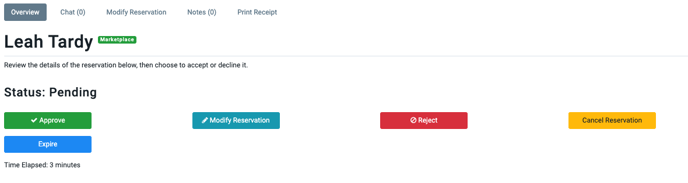If you need to make any changes to a request before you approve it, you can do it now.
RoverPass now has the ability to let you edit the details of a reservation in the pending state. These situations are perfect uses for the “Modify Reservation” button:
- You may need to edit the price due to special pricing or change in the original request.
- You may need to edit the dates of the stay based on a camper’s request or your own availability. (i.e you do not have Friday and Saturday, but you do have Thursday and Friday)
- You may want to edit the site type (i.e They requested 50 amp, but you only have 30 amp)
How to edit a pending reservation request:
Step 1: Login through the Owner Sign In Page
Step 3: Click “Reservations” and next to the reservation you need to amend, press the “View Details” button
Step 4: Click the blue “Modify Reservation” button
Step 5: Here you will be able to edit the reservation. Certain changes will notify the customer for approval and others will not. Here is a list of edits and if they require approval:
- Change subtotal price higher (requires camper approval)
- Change subtotal price lower (does not require camper approval)
- Let the camper know you have a different site available for the days they selected (requires approval)
- Let the camper know you have slightly different dates available than what they were requesting (requires approval)
- Change the amount of adults/children/pets/vehicles per campers request (does not require approval unless the pricing is raised as well)
- Change the amount of the reservation that is due upon booking (Partial deposit, pay in full, or due at check-in) (does not require camper approval)
Step 6: Click “Submit Changes” at the bottom of the change form
Step 7: The Camper will be notified of these changes via email. If your change did not need approval, such as lowering the price, you can continue with approving the reservation.
If the camper does need to approve the changes, such as raising the price, you will see the confirmation of a change being made as well as a red “Rejection” button. You'll wait to see if the camper approves the changes, once they do - their reservation is all set! If the camper decides not to go through with the reservation and doesn't approve the changes or if the date of the reservation has passed with no response from the camper, simply click the red 'rejection' button on this reservation to clear it from your dashboard.