In your Reports tab, you can easily find detailed information on reservations specific to an individual site or site type such as revenue, nights occupied, and occupancy
What is the difference between Site and Site Type?
The 'Booking by Site' report will show data regarding an individual site (ex: RV Site 1, Overflow Site 1, Tent Site 1, etc.). The 'Booking by Site Type' report will show data on all sites that are classified by the type you choose (ex: RV Sites, Tent Sites, Cabins, etc.)
Step 1: Login to your RoverPass Owner Portal
Step 2: On the left hand side, navigate to the 'Reports' tab
Step 3: At the top of the page, you will see the 'Bookings by Individual Site' and 'Bookings by Site Type' reports. From the dropdown, select the Site or Site Type you would like to view
Step 4: Select a 'Start' and 'End' based on the date range you would like to view reporting data, and click the blue 'View Data' button
Please Note: This report can pull data for a maximum date range of 3 months
Step 5: A new tab will populate with the report based on the filters you have selected. You will see data that includes:
- Site #/Name or Site Type
- Total (Revenue)
- Reservations
- Nights Occupied
- Occupancy %
Within this tab, you can select a new date range with the date picker. To apply new dates, click the blue 'Apply New Dates' link
Step 6: From this tab, you can download the data as a .csv file to import into your preferred spreadsheet software
Bookings by Individual Site Report - Examples
Web View
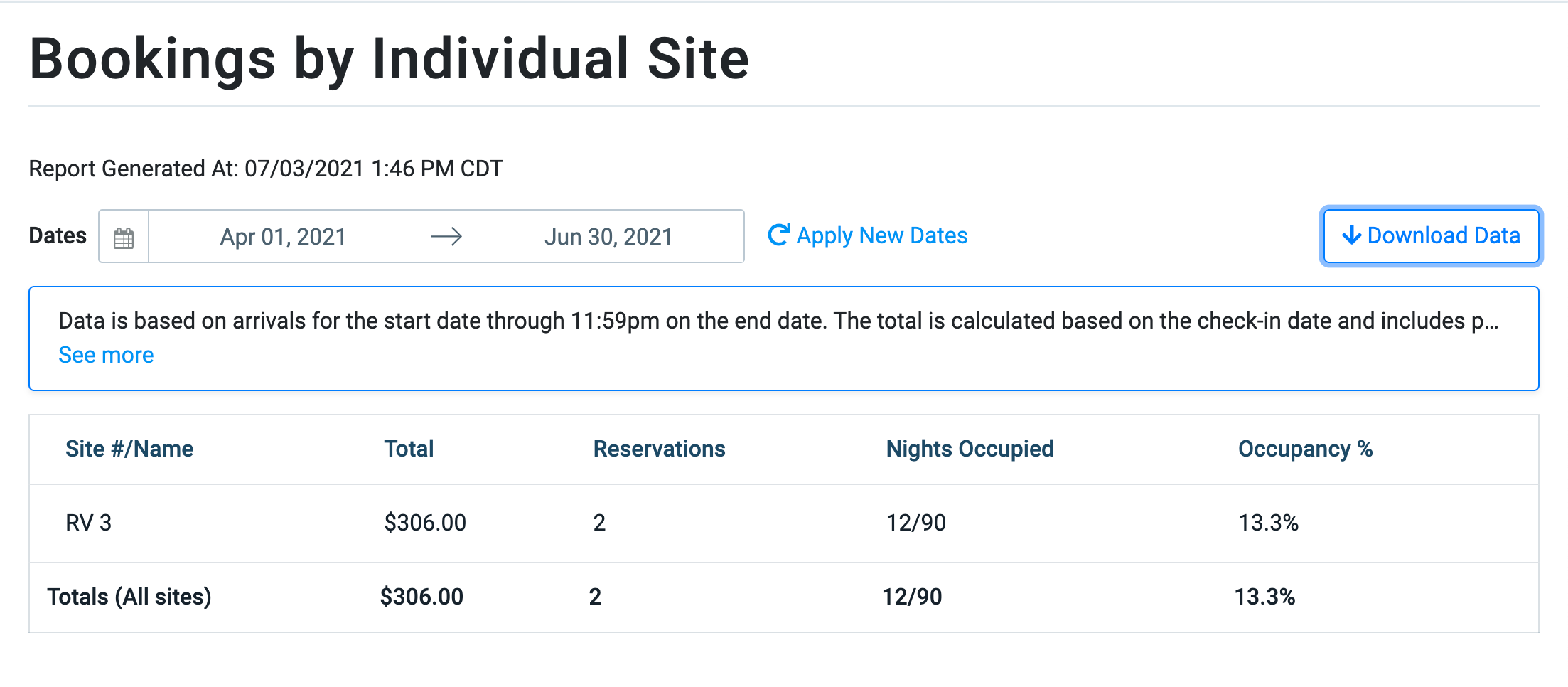
Downloaded .CSV View
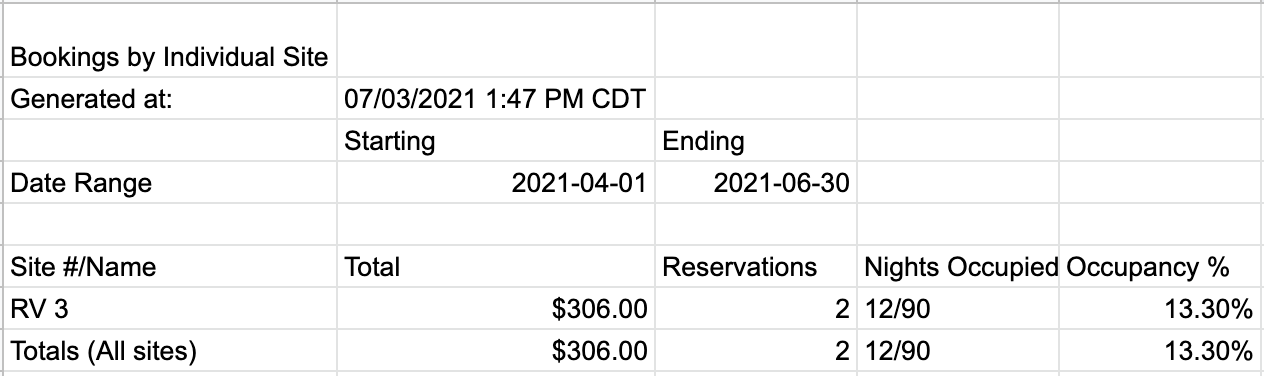
Bookings by Site Type Report - Examples
Web View
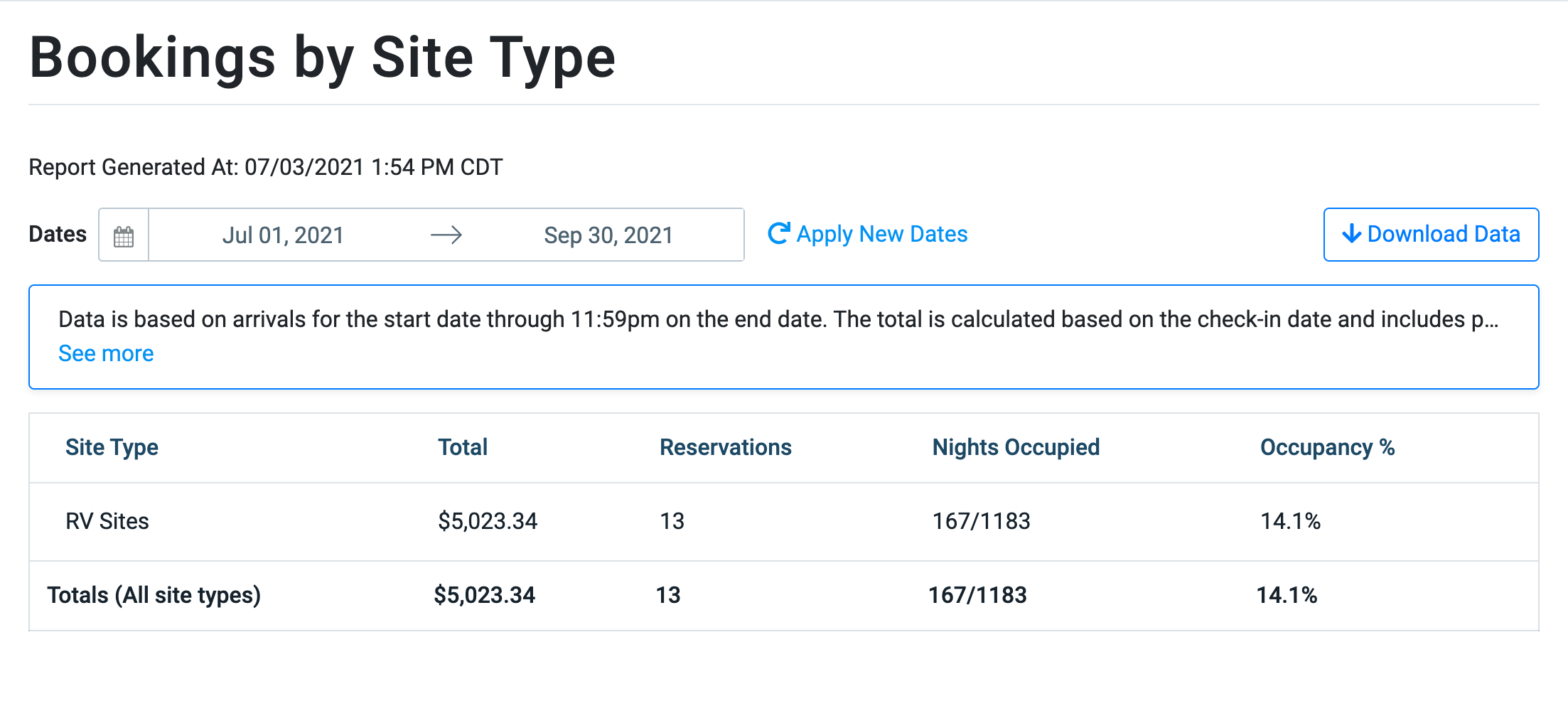
Downloaded .CSV View
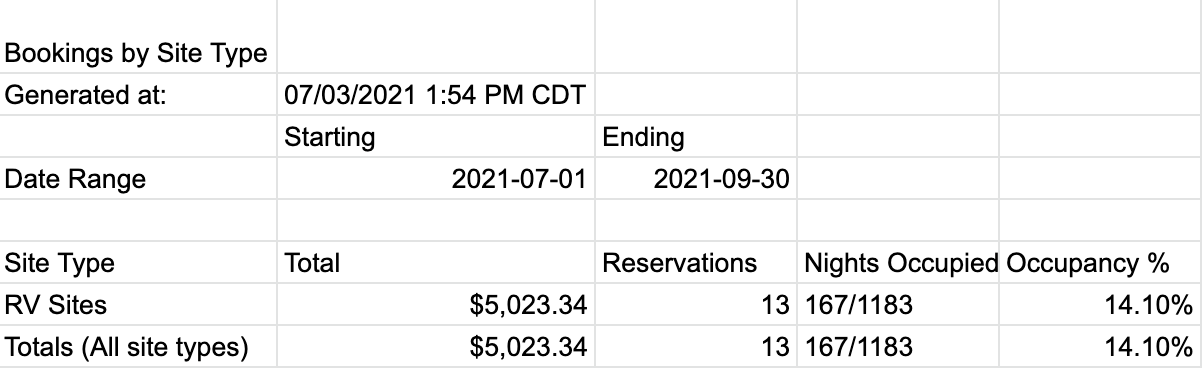
Data is based on arrivals for the start date through 11:59pm on the end date. The total is calculated based on the check-in date and includes payments completed or payments scheduled on/before arrival day. The total is the nightly revenue and add-on, less applicable savings, plus processing fees and tax.
